How I Am Using Google Calendar to Organize My Life
Post may contain affiliate links. As an Amazon Associate I earn from qualifying purchases.
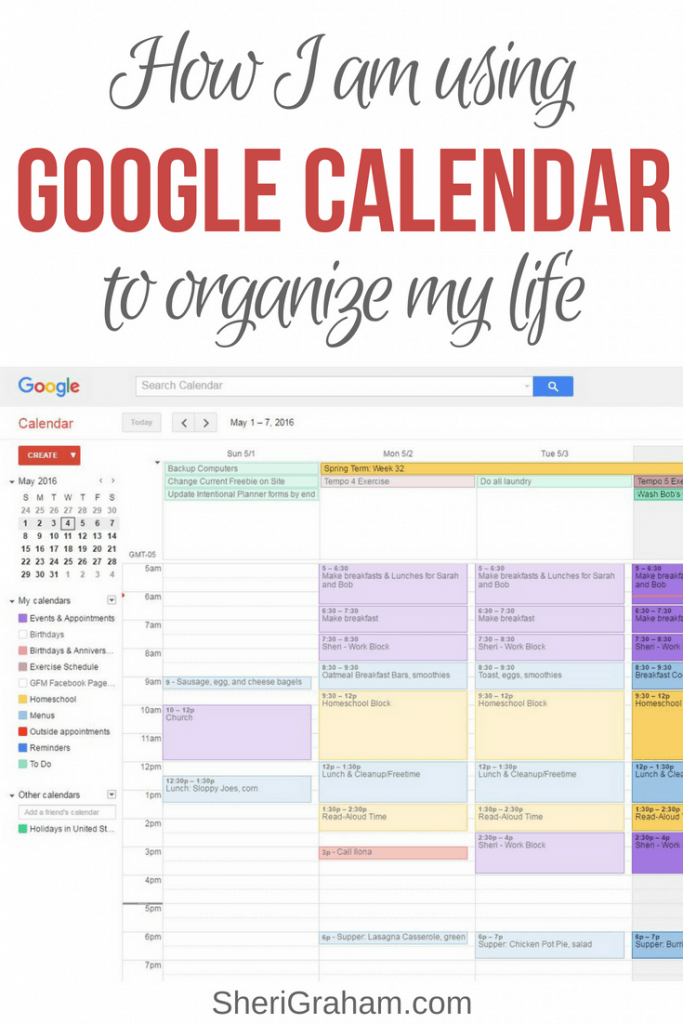
Recently, I have been using Google Calendar as one of the main tools to get my life ogranized. I have been tempted and tried many different apps for my calendar, to do list, menus, etc., and I keep coming back to the simplicity of Google Calendar.
Google Calendar can be used across multiple devices, meaning that I can add, change, or delete something one place and it is changed on all my devices.
I love that.
Now there are a few things I want to discuss before we get into the nitty gritty of how I use Google Calendar.
For example, the To Do calendar is green (you can see those “all day events” at the very top of each day). I made my Homeschool calendar gold, I made a calendar for my responsibilities (blog work, etc.) purple, I made my Menu calendar light blue, my Outside Appointments red (so they pop out at me). I hope you get the idea!

You can set events up to repeat – I use this feature all the time! Anything that you know will repeat again (whether daily, weekly, monthly, or even yearly) can be set up to repeat. That means that you won’t have to go in each time and enter the event again and again.
I do this for our homeschool schedule, my laundry schedule, cleaning items, birthdays and anniversaries, seasonal cleaning, blog work, and much more! So be thinking about this when you enter an event onto your Google Calendar. Ask yourself if this repeats at all, and if it does, then go ahead and set it to repeat and you are done!
I also set in the Homeschool Calendar the blocks of time during the day that are set aside for homeschool. This is usually a block of time before lunch, and another block of time in the afternoon. That way those blocks are on my calendar and I will see them when I make any appointments. On our weeks that we take a break, those blocks will not be there, allowing more time to be spent doing other things.
Events & Appointments – Anything that has a set time is added to the calendar (doctor or dentist appointments, etc.). I created a separate calendar called “Events & Appointments” and set them up in that calendar.
Birthdays & Anniversaries – I created a Birthdays & Anniversaries calendar, and added all our family’s birthdays and anniversaries. I also set them up as recurring so they will pop up for me each year. I set it to email me a week before so I can be sure to get a gift or a card in the mail. Works great!
Menus – I created a calendar called “Menus” and in that calendar I entered our breakfast and dinner meals. I set them up on a recurring basis, so that it will repeat the meals every month or so. This works ok, but I get in a rut and really need to go in and add some new meals to our menu!
To Do List – This is the last item – I created a calendar called “To Do” and on this calendar I create All Day Events of things that need to be done on certain days. The reason I make it an All Day event is so that it will show at the top of each day — all my To Do items together.
Some of the tasks I put on here are: Mondays-put trash dumpster out to street, Tuesday-do all laundry, Wednesday-Wash my husband’s work clothes, Thursday-wash sheets, Friday-get groceries, do 1 load of laundry, prep for children’s church.
I also add seasonal things on my To Do calendar — things like changing the furnace filters every 2-3 months, backing up our computers, cleaning the dishwasher and washing machines (inside deep cleaning), etc.
One of my goals for this year was to do my Christmas shopping throughout the year. So I added a To Do item on the 3rd Friday of every month and set it to repeat each month to remind myself to buy a Christmas gift when I get groceries that day.
****************************
I am kind of using Google Calendar as a brain dump — I get all these things out of my head that I need to remember to do and add them as To Do items in my calendar. Then I don’t have to remember it all!
I should mention that each day once I have completed a To Do item, I simply delete it from the calendar so I can easily see what needs to be done yet that day. If something didn’t get done, then I can move it to another day if I want.
Now please remember that if you have items set up to repeat, when you delete that repeating item from your calendar, be sure to only delete that item and not the whole series! When you go to delete it, it will give you two options to choose from so be sure to select the right one!

While there are a ton of neat apps out there that can handle to do lists, I have found that keeping it all in Google Calendar is a much simpler and more streamlined approach for me. I sit down with my phone or other device and pull up my Google Calendar.
I check what needs to be done the next day, any appointments we have, etc., and make out my list for the next day onto an index card. That card goes on the frig and I can simply mark things off as they are done.
I know this might not work for everyone, but it is working for me. Maybe there is someone here who needs a more streamlined approach and this would be the answer. The most important thing is finding something that works for you and sticking with it!
Check out Google Calendar today!
If you want to read more about using a calendar, check out this post and this post on my site!
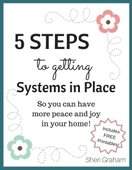
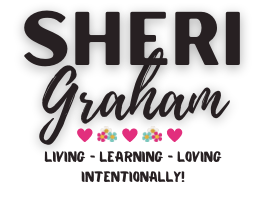




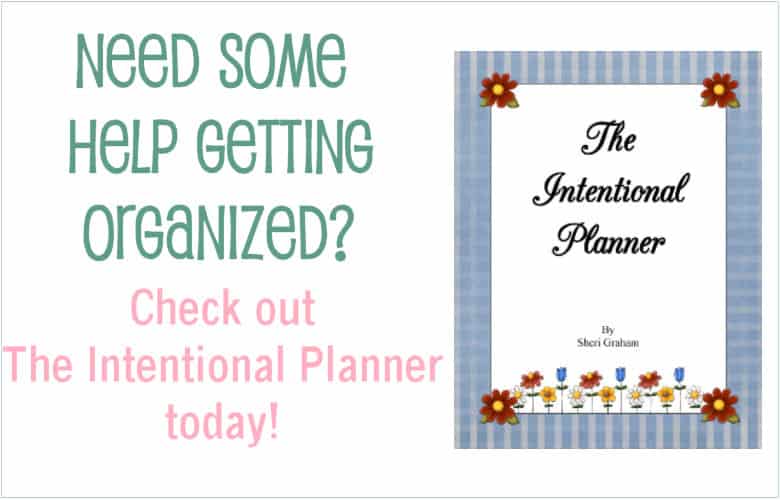
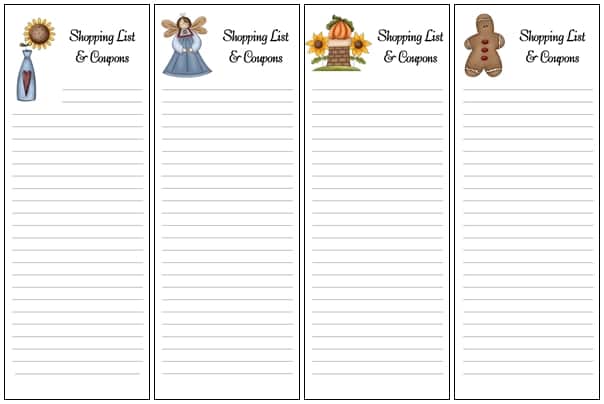
23 Comments