Using Pinterest to Plan Your Homeschool Curriculum
Post may contain affiliate links. As an Amazon Associate I earn from qualifying purchases.
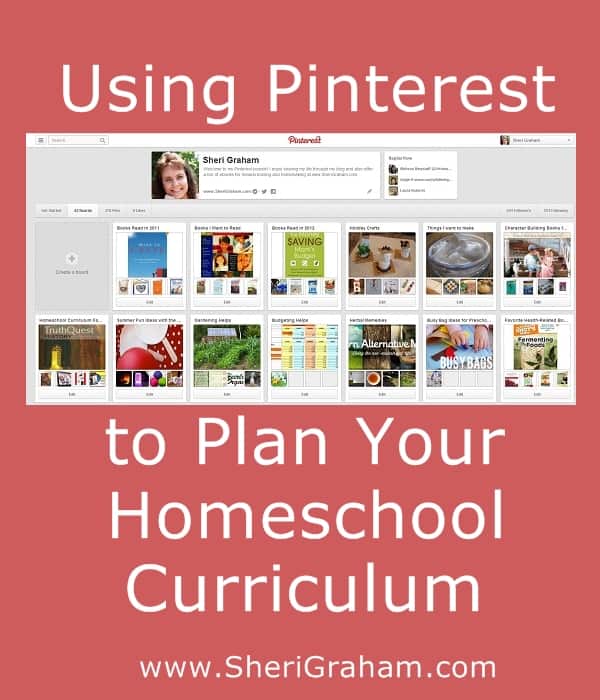
I’m sure everyone has heard of Pinterest by now. I love using it to bookmark recipes I want to try, books I want to read, homeschool resources, crafts I want to make, free printables, etc. It is so nice to be able to quickly “Pin” something to one of my boards and then go back later to look at it. Today I want to talk about how you can use Pinterest to plan your homeschool curriculum.
5 Easy Steps for Using Pinterest to Plan Your Homeschool Curriculum:
1. Create Your Board(s): Create a board or boards to “Pin” curriculum ideas to that you are considering for the new homeschool year. You can do this in a number of ways. You can just have one board where you pin curriculum ideas for each child and each subject, you can create a board for each child, or create boards for each subject. Another idea is to create boards for each school year or each grade so you can really plan ahead! You can also choose to make this board private or public. Pinterest gives you 3 private boards, so you can use those for that if you wish…or make them public boards.
2. Start “Pinning”: As you are researching curriculum ideas, “Pin” websites, articles, product pages, etc., of items that you want to look closer at. Be sure to pin the site where you can purchase the curriculum the most reasonably. This will help later when you are ready to make your purchase!
3. Narrow It Down: When it is time to make your decision on your curriculum plans for the new year, go back to your board(s) and research each pin. Weed out and delete those pins that you have decided not to further consider.
4. Buy Your Curriculum: Once you have narrowed down your choices and decided on your curriculum, it is time to make your purchases! Because you have pinned each of the products that you want to purchase, you can now easily go to your board(s), click on the pins, and go to the websites where you can purchase the curriculum.
5. Update Board Information: Once you have made your purchases, you can then go in and change the names of your boards to reflect your curriculum choices for that year. For example, if you have a board for language arts, change the name of the board to “Language Arts – 2012-2013”. Another example, if you have a board for one of your children, change the name of the board to “[name of child] – Grade 1”. That way you will have a record of what you used for each child for each year. It will also provide a neat resource for any of your Pinterest followers to give them curriculum ideas for each grade, subject, etc.
Happy Pinning!
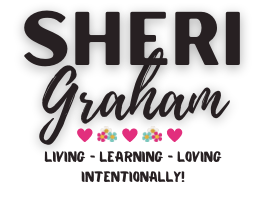
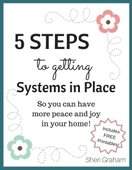
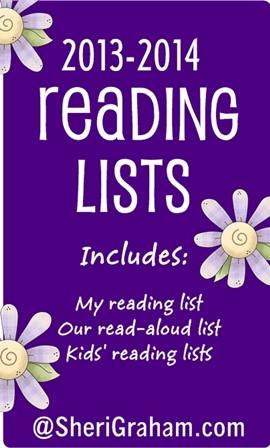
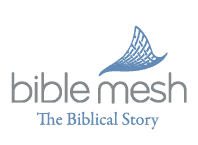

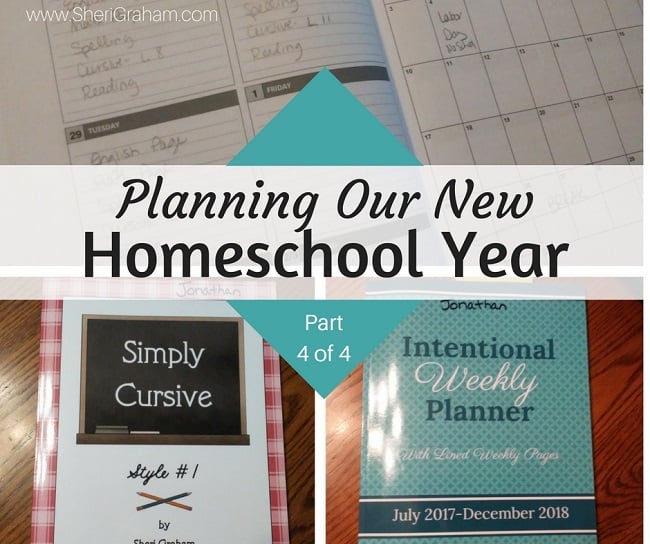


2 Comments